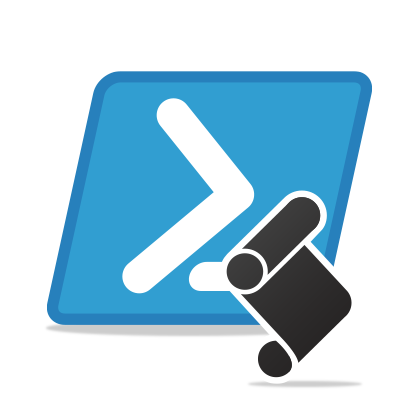최근 보안이 강화되면서, Office365에서도 MFA(Multi-Facter-Auth) 기능 활성화를 강력히 권장하고 있다. 최근 전문적으로 Office365 계정 탈취를 목적으로 Fishing eMail을 보내기도 합니다.
하지만, MFA(Multi-Facter-Auth) 적용하는 순간, 갑자기 기존에 잘되던 Exchange Online으로 Remote Powershell 접근이 안되고 아래와 같은 에러 메세지가 발생하는걸 확인할 수 있습니다.
New-PSSession : [outlook.office365.com] 다음 오류 때문에 원격 서버 outlook.office365.com에 연결하지 못했습니다. [ClientAccessServer=HK2PR02CA0220,BackEndServer=sixpr06mb0699.apcprd06.prod.outlook.com,Requ estId=5f462d35-b19a-4927-bd9e-a3e2cea16b40,TimeStamp=11/14/2017 6:47:52 AM] Access Denied 자세한 내용은 about_Remote_Troubleshooting 도움말 항목을 참조하십시오. 위치 줄:1 문자:12 + $Session = New-PSSession -ConfigurationName Microsoft.Exchange -Conne … + ~~~~~~~~~~~~~~~~~~~~~~~~~~~~~~~~~~~~~~~~~~~~~~~~~~~~~~~~~~ + CategoryInfo : OpenError: (System.Manageme….RemoteRunspace:RemoteRunspace) [New-PSSession], PSRemotingTransportException + FullyQualifiedErrorId : -2144108477,PSSessionOpenFailed
중요한건 중간에 붉은색으로 표기한 내용 입니다. MFA(Multi-Facter-Auth) 적용 전에 잘 접속되던 Remote Powershell console 항목이 갑자기 위와 같이 Access Denied 메세지를 내보내면서 접속이 안되면 살짝 멘붕이 올거 같습니다.
아래 방법으로 MFA(Multi-Facter-Auth) 적용된 계정 접속을 위한 Remote Powershell 환경을 구성해셔야지만 기존처럼 정상적으로 접근이 가능 합니다. (제발 MS야 !! 이런거 바뀔때는 공지라도 좀 해주고 해라 ㅜ_ㅜ)
How to install Exchange online remote powershell for MFA
- Open Internet Explorer browser then connect https://portal.office.com/
- Click Admin in the app lancher
- Go to Admin center in the left side menu and Click Exchange
- Now Exchange admin center is opened ,then click Hyprid and click Configure buttom in below of Exchange Online Powershell module supports

- After clicking Configure button it’s automatically launch application using web

Note:
if you are using other browsers than internet explorer, you will get “Application can’t be started” error message

- The Application install window will open, then click Install

- Now Exchange online powershell module with MFA is installed in your machine.
How to connect Exchange online Powershell with MFA